Environments
Version: 4.3+
Environments are a way to organize activation strategy configurations for feature flags. A feature exists in all environments, as the goal is to release it as soon as possible, but it makes sense to configure activation differently depending on the environment. Open Source and Pro customers have two preconfigured environments, development and production. Enterprise customers can have unlimited environments.
Connected applications use environment-scoped API keys to ensure they download only the relevant feature flag configurations for the environment they are running in. Unleash tracks usage metrics per environment.
Environment types
All environments in Unleash have a type. When you create a new environment, you must also assign it a type.
The built-in environment types are:
- Development
- Test
- Pre-production
- Production
The production environment type is special: Unleash will show additional confirmation prompts when you change something that could impact users in environments of this type. The built-in "production" environment is a production-type environment.
The other environment types do not currently have any functionality associated with them. This may change in the future.
Global and project-level environments
Environments exist on a global level, so they are available to all projects within Unleash. However, every project might not need to use every environment. That's why you can also choose which of the global environments should be available within a project.
How to start using environments
If you are on v4.2, you need to have the environment feature enabled (if you are using Unleash Hosted, please reach out on contact@getunleash.io if you want to start using environments. If you are on v4.3 or later, environments are already enabled for you.
Note that in order to enable an environment for a feature flag, you must first add activation strategies for that environment. You cannot enable an environment without activation strategies.
Step 1: Enable new environments for your Project
Navigate to the project and choose the “environments” tab.
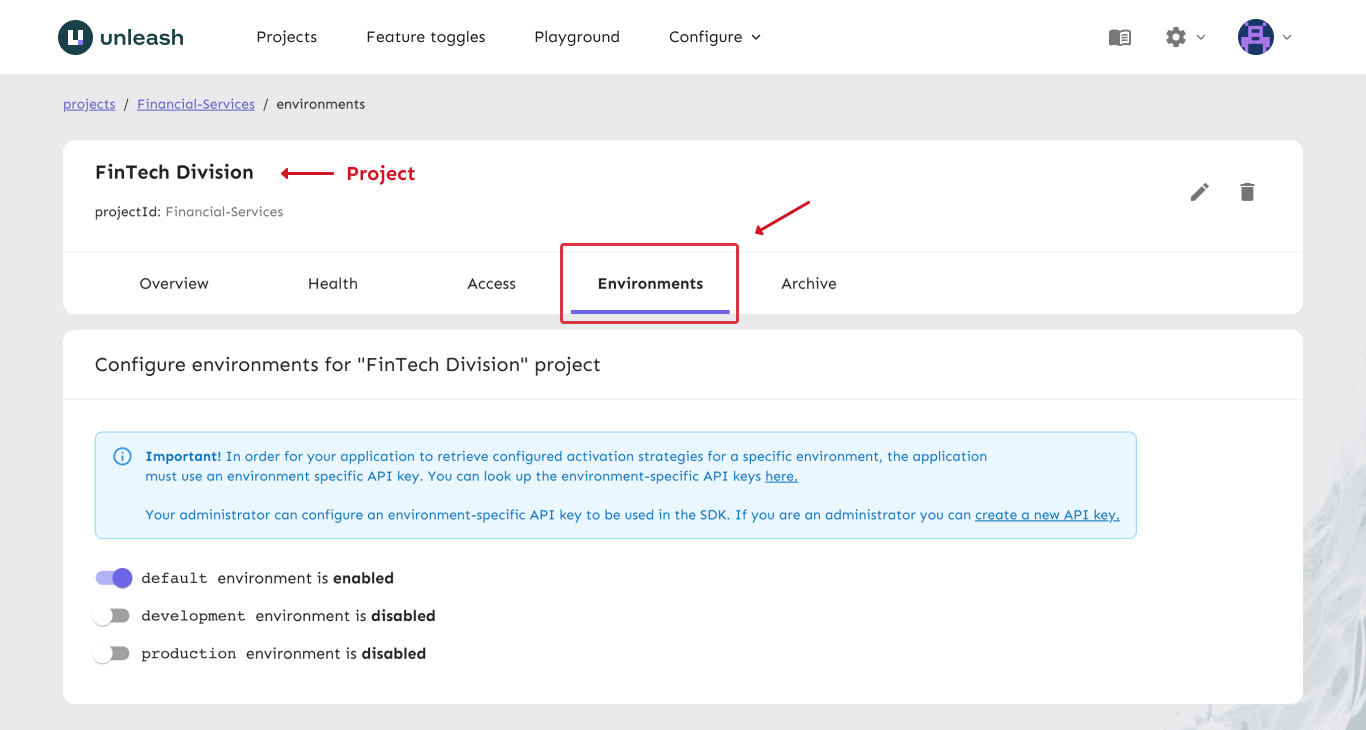
Step 2: Configure activation strategies for the new environment
From the “feature flag view” you will now be able to configure activation strategies per environment. You can also enable and disable environments here. Remember that an environment must have activation strategies before you can enable it.
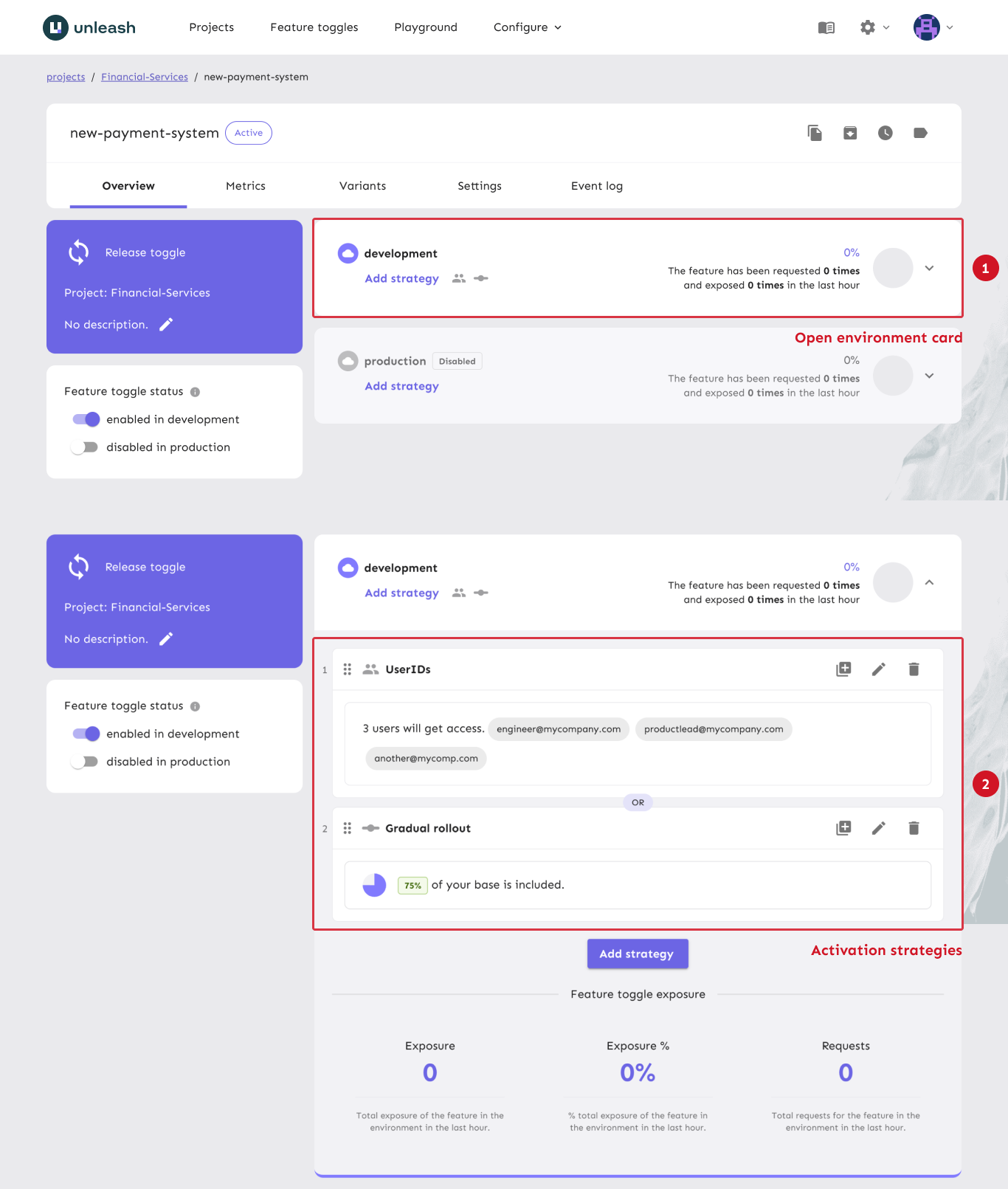
Step 3: Create environment specific API keys
In order for the SDK to download the feature flag configuration for the correct environment you will need to create an API token for a defined environment.
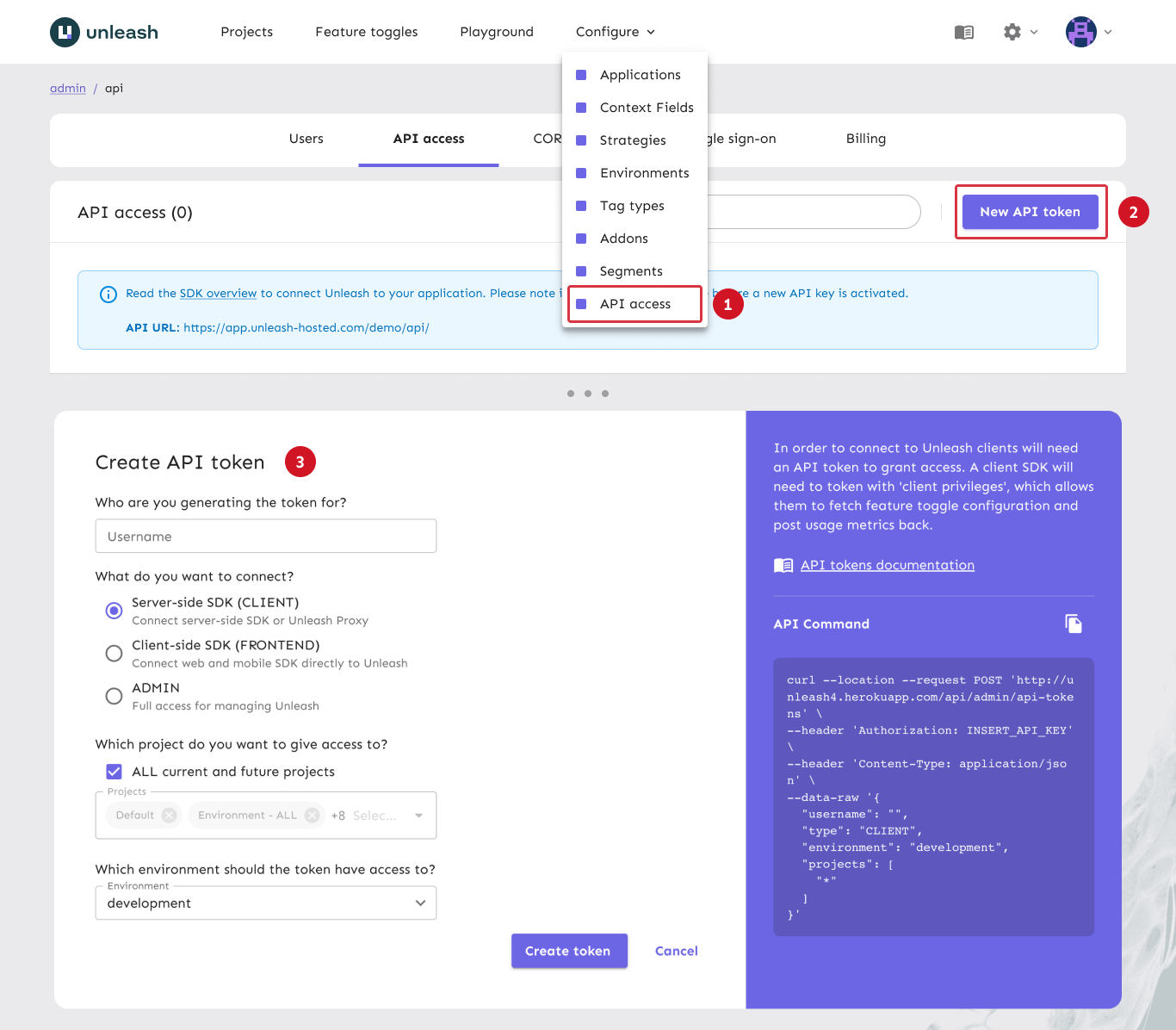
Cloning environments
Plan: Enterprise | Version: 4.19+
Unleash environments can be cloned. Cloning an environment creates a new environment based on the selected source environment. When cloning an environment, you select any number of projects whose feature flag configurations will also be cloned. These projects will have identical configurations for the source and target environments. However, the environments can then be configured independently and will not stay in sync with each other.
When cloning an environment, you must give the new environment
- a name
- an environment type
- a list of projects to clone feature configurations in
You can also clone user permissions into the new environment. When you do that, permissions in the new environment will be the same as in the environment you cloned from. If you don't clone permissions, only admins and project editors can make changes in the new environment. You can change permissions after creation by using custom project roles.
In order to clone an environment, you can follow the how to clone environments guide.
Once created, the new environment works just as any other environment.
Migration
To ease migration we have created a special environment called default. All existing activation strategies have been added to this environment. All existing Client API keys have also been scoped to work against the default environment to ensure zero disruption as part of the upgrade.
If you're currently using strategy constraints together with the “environment” field on the Unleash Context, you should be aware that the new environment support works slightly differently. With environments, the SDK API will use the client's API key to determine which environment the client is configured for. The API then sends only strategies belonging to the client's environment. This means that you might not need the "environment" property of the Unleash Context anymore.
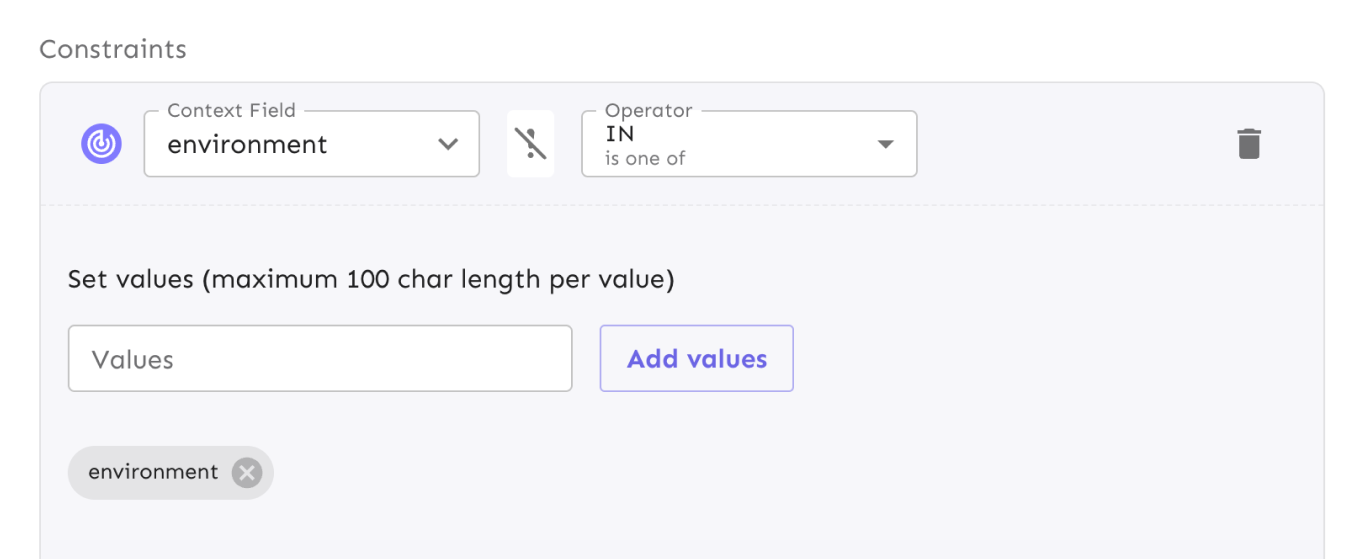
Integrations
We have made some slight changes to events related to feature flags: there's one deprecation and several new event types. Most of the new events contain project and environment data.
To avoid missing important updates, you will also need to update your integration configuration to subscribe to the new events.
Deprecated events:
- FEATURE_UPDATE - not used after switching to environments
New Events
- FEATURE-METADATA-UPDATED - The feature flag metadata was updated (across all environments).
- FEATURE-STRATEGY-ADD¹ - An activation strategy was added to a feature flag in an environment. The data will contain the updated strategy configuration.
- FEATURE-STRATEGY-UPDATE¹ - An activation strategy was updated for a feature flag. The data will contain the updated strategy configuration.
- FEATURE-STRATEGY-REMOVE¹ - An activation strategy was removed for a feature flag.
- FEATURE-ENVIRONMENT-ENABLED¹ - Signals that a feature flag has been enabled in a defined environment.
- FEATURE-ENVIRONMENT-DISABLED¹ - Signals that a feature flag has been disabled in a defined environment.
- FEATURE-PROJECT-CHANGE¹ - The feature flag was moved to a new project.
- These feature events will contain project and environment as part of the event metadata.
API
In order to support configuration per environment we had to rebuild our feature flag admin API to account for environments as well. This means that we're making the following changes to the API:
- /api/admin/features - deprecated (scheduled for removal in Unleash v5.0). The old feature flags admin API still works, but strategy configuration will be assumed to target the “default” environment.
- /api/admin/projects/:projectId/features - New feature API to be used for feature flags which also adds support for environments. See the documentation to learn more.
